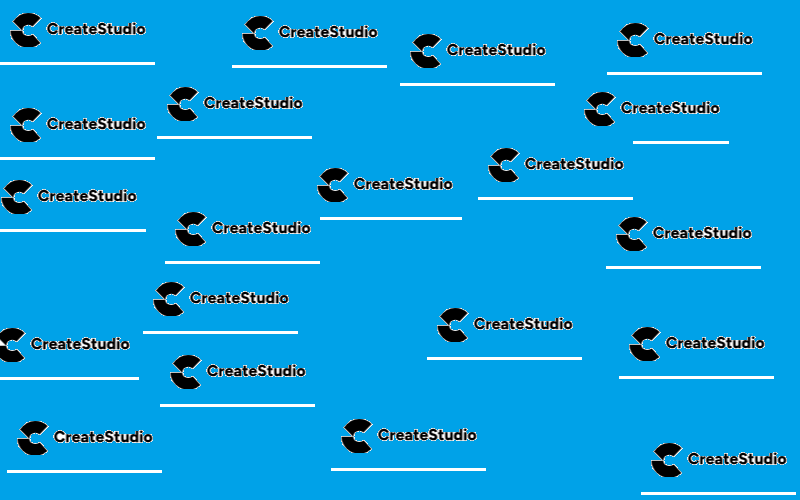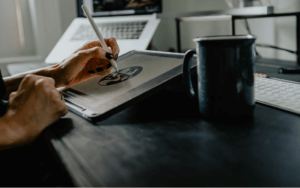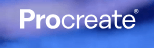Welcome to a comprehensive exploration of Create Studio Pro, your go-to solution for animation and video creation. In this blog post, we delve into the key features, advantages, and intricacies of using Create Studio Pro for your animation endeavors. Whether you’re a seasoned animator or just starting, this guide will navigate you through the world of Create Studio Pro, highlighting its user-friendly interface, versatile tools, and powerful export options. Join us as we uncover the potential of Create Studio Pro, with a focus on its capabilities, tutorials, compatibility, and much more. Let’s embark on a journey into the realm of animation excellence with Create Studio Pro as our guide.
Table of Contents
Features and Capabilities
Create Studio Pro stands out in the realm of animation software with its robust set of features and versatile capabilities. Whether you’re a seasoned animator or a beginner exploring the world of digital animation, this software offers a suite of tools designed to bring your creative vision to life.
1. Intuitive Animation Tools:
Create Studio Pro boasts a user-friendly interface coupled with intuitive animation tools. The platform’s drag-and-drop functionality makes it easy to animate characters, objects, and scenes, providing a seamless experience for users at all skill levels.
You don’t need any technical skills or experience to use Create Studio Pro. You can simply drag and drop elements, presets, and smart components onto the canvas and customize them as you like. You can also import your own images, videos, audio, and fonts to make your videos more unique and personal.
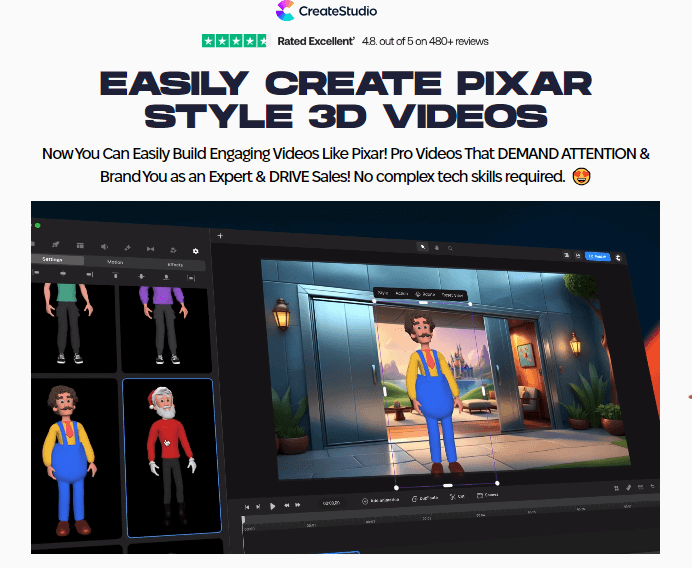
2. Diverse Animation Effects:
Unleash your creativity with a wide array of animation effects. From smooth transitions to dynamic visual effects, Create Studio Pro offers a comprehensive library that allows animators to add flair and personality to their creations. Create Studio Pro lets you add animation and transition effects to your videos with just a few clicks. You can animate any element on the canvas, such as text, images, shapes, characters, and backgrounds. You can also use the timeline to adjust the timing and speed of your animations. You can also apply various transition effects between scenes, such as fade, slide, zoom, and more.
3. Efficient Video Editing Capabilities:
In addition to animation, Create Studio Pro serves as a robust video editing tool. Edit your animations with precision, trim and cut scenes effortlessly, and enhance your projects with audio integration. The seamless integration of animation and video editing streamlines the creative process. Create Studio Pro lets you export your videos in different formats and resolutions, such as MP4, MOV, AVI, GIF, and more. You can also choose the quality and frame rate of your videos. You can also share your videos directly to social media platforms, such as Facebook, YouTube, Instagram, and more.
4. Real-time Rendering and Templates:
Experience the power of real-time rendering, a feature that allows animators to see immediate previews of their work. This not only accelerates the animation process but also provides a dynamic environment for tweaking and refining animations on the fly.Create Studio Pro comes with hundreds of ready-made templates and assets that you can use to create videos in minutes. You can choose from different categories such as whiteboard, 2D, 3D, doodle, typography, and more. You can also edit and save your own templates for future use.
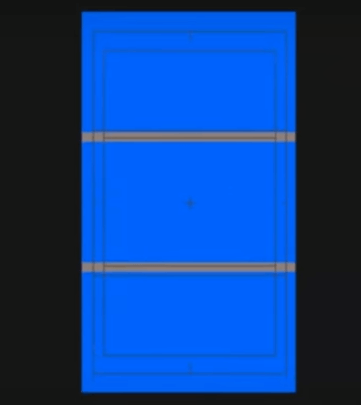
5. Text Animation and Typography:
Create Studio Pro caters to text animation enthusiasts by offering advanced typography tools. Animate text elements seamlessly, experiment with fonts, and elevate the storytelling aspect of your animations.
6. Multi-layered Projects:
Manage complex projects effortlessly with the multi-layered approach of Create Studio Pro. Organize and manipulate different elements on separate layers, providing depth and flexibility to your animations.
This feature allows you to create complex and professional videos with multiple layers of elements, such as text, images, videos, animations, transitions, and more. You can also group and organize your layers into different scenes and edit them separately. You can also use the timeline to control the visibility and order of your layers and scenes. Here are some steps to create a multi-layered project with Create Studio Pro:
- Open Create Studio Pro and select New Project from the File menu. You can also choose a template from the gallery if you want to start with a predefined layout.
- On the left panel, you can see the Layers tab and the Scenes tab. The Layers tab shows all the elements that you have added to your project. You can drag and drop elements from the Assets tab or import your own files. The Scenes tab shows all the scenes that you have created for your project. You can add, delete, duplicate, and reorder scenes as you like.
- To create a new scene, click on the + icon at the bottom of the Scenes tab. You can also right-click on an existing scene and select Duplicate Scene to copy it. You can rename your scenes by double-clicking on their names.
- To add elements to a scene, select the scene that you want to edit and drag and drop elements from the Assets tab or import your own files. You can also copy and paste elements from one scene to another. You can resize, rotate, and position your elements on the canvas as you like. You can also use the alignment and distribution tools to arrange your elements neatly.
- To animate your elements, select the element that you want to animate and click on the Animation tab on the right panel. You can choose from different animation presets or create your own custom animations. You can also use the timeline to adjust the timing and speed of your animations. You can also apply various transition effects between scenes, such as fade, slide, zoom, and more.
- To preview your project, click on the Play button on the top toolbar. You can also use the scrubber on the timeline to move to a specific point in your project. You can also use the zoom slider to zoom in and out of the timeline.
- To export your project, click on the Export button on the top toolbar. You can choose the format, resolution, quality, and frame rate of your video. You can also choose the destination folder and the file name of your video. You can also share your video directly to social media platforms, such as Facebook, YouTube, Instagram, and more.
This is how you can create a multi-layered project with Create Studio Pro and make stunning videos with ease.
7. Green Screen Support:
For users delving into more advanced animation techniques, Create Studio Pro supports green screen technology. Easily integrate live-action footage or other backgrounds into your animations for a professional and polished look.
Create Studio Pro is a pro video software that lets you create videos with characters, scenes, effects and more. It has green screen support, which lets you remove and replace a color from your video clips. To use it, you need to:
- Add a green screen video to the timeline. This is the video with the color you want to remove.
- Add another video or image below the green screen video. This is the background you want to use.
- Add the green screen filter to the top layer clip. Adjust the screen threshold and choose the color you want to remove.
- Save your video. Export it and choose a resolution. You can save it or share it online.
Conclusion:
Create Studio Pro’s features and capabilities empower animators to explore a myriad of creative possibilities. Whether you’re aiming for a simple yet elegant animation or a complex, multi-layered project, this software provides the tools you need to turn your ideas into captivating visual stories.
User Interface and Ease of Use
A software’s user interface plays a pivotal role in the overall user experience, and Create Studio Pro excels in providing an intuitive and user-friendly environment for animators of all skill levels.
1. Intuitive Design:
Create Studio Pro features an intuitively designed user interface that welcomes both beginners and experienced animators. The layout is clean, with easily accessible tools and a logical arrangement, ensuring a smooth navigation experience from the moment you launch the application.
2. Drag-and-Drop Functionality:
One of the standout features contributing to the ease of use is the drag-and-drop functionality. Animators can effortlessly import elements, characters, and scenes into the workspace, streamlining the animation process without the need for complex maneuvers.
3. Customizable Workspace:
Create Studio Pro understands that every animator has unique preferences. The software offers a customizable workspace, allowing users to arrange panels, toolbars, and windows according to their workflow, fostering a personalized and efficient working environment.
4. Accessible Tools and Menus:
The accessibility of tools and menus is a priority in Create Studio Pro. Important features are placed within easy reach, minimizing the learning curve for new users. Dropdown menus and tooltips provide additional support, ensuring that even first-time animators can navigate with confidence.
5. Responsive Performance:
Create Studio Pro is optimized for responsive performance, providing a smooth and lag-free experience even when working on complex animations. Real-time feedback and immediate responsiveness enhance the creative process, allowing animators to focus on their artistic vision.
6. Guided Tutorials:
For those just starting, Create Studio Pro offers guided tutorials directly within the interface. These step-by-step tutorials help users familiarize themselves with the features and tools, contributing to a more supportive learning environment.
Conclusion:
Create Studio Pro’s user interface is a testament to its commitment to user-friendliness. Whether you’re a novice animator or an experienced professional, the intuitive design and accessible tools make the software a welcoming canvas for bringing your animations to life.
Animation Tools and Effects
In the world of animation, having a diverse set of tools and effects at your disposal is crucial for bringing creativity to life. Create Studio Pro shines in this aspect, offering a range of animation tools and effects that cater to both amateur animators and seasoned professionals.
1. Keyframe Animation:
Create Studio Pro leverages the power of keyframe animation, allowing users to define specific frames where key actions or changes occur. This feature provides precise control over movements and transitions, enabling animators to craft dynamic and polished animations.
Keyframe animation is a technique that allows you to set the position, rotation, scale, opacity and other properties of an object at different points in time. By doing this, you can make the object move and change according to your preferences. You can also use keyframes to animate the camera and create pan and zoom effects.
To use keyframe animation in Create Studio Pro, you need to:
- Select the object you want to animate and go to the Animation tab on the property panel.
- Click on the Add Keyframe button and choose the property you want to animate. You can also use the shortcut keys to add keyframes quickly.
- Move the play head to the point in time where you want to change the property value and adjust it accordingly. A new keyframe will be created automatically.
- Repeat the process for other properties and points in time until you are satisfied with the animation.
- To adjust the easing, select a keyframe and choose the easing type from the drop-down menu.
2. Transition Effects:
With a library of transition effects, animators can seamlessly shift between scenes or elements within their animations. Create Studio Pro’s transition effects enhance the overall flow of the animation, adding a professional touch to the final result.
3. Text Animations:
Text isn’t static in Create Studio Pro. The software offers a variety of text animation tools, allowing users to animate text elements creatively. Whether it’s a subtle entrance or an attention-grabbing motion, animators can bring their textual content to life.
4. Motion Paths:
Create Studio Pro introduces motion paths to elevate animation possibilities. Animators can define custom paths for objects or characters to follow, adding a layer of sophistication to movements and allowing for more complex and engaging animations.
5. Particle Effects:
For those seeking to add flair to their animations, Create Studio Pro incorporates particle effects. Whether it’s raindrops, confetti, or sparks, these effects enhance the visual appeal of animations, making them more captivating and immersive.
6. Green Screen Integration:
Create Studio Pro supports green screen technology, enabling users to seamlessly integrate live-action footage or other backgrounds into their animations. This feature opens up a realm of creative possibilities for animators looking to blend the digital and real-world elements.
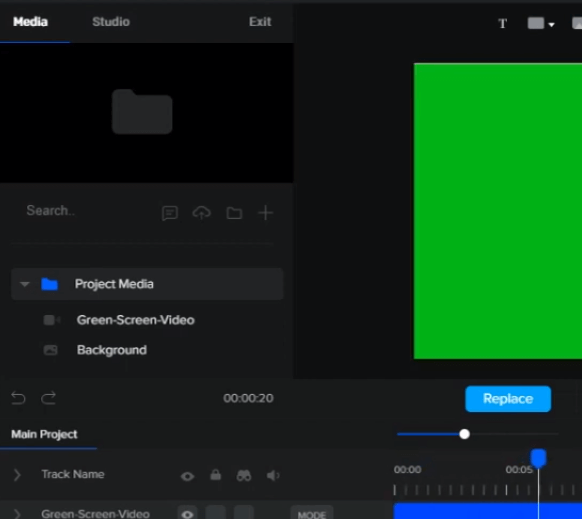
Conclusion:
Create Studio Pro’s animation tools and effects cater to a spectrum of creative needs. Whether you’re aiming for smooth transitions, dynamic text animations, or complex particle effects, the software empowers animators to infuse their creations with the richness and depth they envision.
Video Editing Functionality
Beyond animation, Create Studio Pro extends its capabilities into comprehensive video editing, providing users with a seamless platform to refine and enhance their animated creations.
1. Seamless Animation-to-Video Transition:
Create Studio Pro seamlessly integrates animation and video editing functionalities. Users can effortlessly transition from animating elements to refining their projects with video editing tools, streamlining the entire creative process.
As mentioned above, one of the features that it offers is a seamless animation-to-video transition, which lets you create smooth and natural transitions between animated and live-action clips. This way, you can mix and match different types of media and create dynamic and engaging videos.
To use the seamless animation-to-video transition feature in Create Studio Pro, you need to follow these steps:
- Add your animated and live-action clips to the timeline. Make sure they have similar colors or objects that you want to use for the transition.
- In the Library, click the Transition category button, and choose Seamless from the Gallery drop-down menu. Preview the transition thumbnails and select the one that matches your clips.
- Drag the selected transition to the timeline, between the two clips. Adjust the duration and position of the transition as needed.
- To edit the transition, double-click it in the timeline and open the Options panel. You can customize the softness, scale, rotation, and other properties of the transition
2. Precise Trimming and Cutting:
The video editing tools in Create Studio Pro offer precise trimming and cutting features. Animators can edit their animations with frame-level accuracy, ensuring the final video reflects their creative vision with precision.
3. Audio Integration:
Audio is a crucial component of any video, and Create Studio Pro recognizes this by providing robust audio integration features. Users can easily add, edit, and synchronize audio tracks to enhance the overall impact of their animated videos.
4. Transitions and Effects in Video Editing:
Similar to animation, video editing in Create Studio Pro includes a library of transitions and effects. These tools allow users to elevate their videos with smooth transitions between scenes and additional visual enhancements.
5. Text Overlays and Titles:
Create Studio Pro enables users to add text overlays and titles directly within the video editing environment. Customize fonts, styles, and animations to create engaging title sequences or provide context throughout the video.
6. Export Options:
Once the video editing process is complete, users can choose from a variety of export options in Create Studio Pro. Whether it’s sharing on social media, uploading to a streaming platform, or saving in various formats, the software provides flexibility in sharing the final masterpiece.
Conclusion:
Create Studio Pro’s video editing functionality transforms it into a comprehensive multimedia solution. From precise editing to seamless integration of audio and visual elements, animators can use the software to create polished and professional videos ready for sharing with the world.
Export and Sharing Options
Efficiently sharing your animated creations is a key aspect of the animation process. Create Studio Pro offers diverse export and sharing options, allowing animators to showcase their work across various platforms. Let’s explore these features in detail.
1. Export Settings for Different Platforms:
Create Studio Pro caters to a variety of content distribution channels. The software provides export settings tailored for different platforms, including social media, websites, and specific streaming services. This ensures that your animations are optimized for their intended audiences.
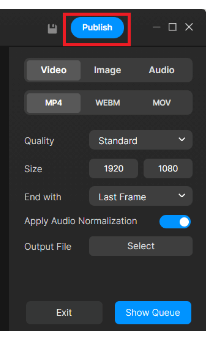
When exporting your animations, Create Studio Pro prioritizes high-quality rendering. The software allows users to adjust resolution settings, ensuring that their creations maintain clarity and visual excellence, whether viewed on a small screen or a large display.
3. Direct Social Media Sharing:
Create Studio Pro streamlines the sharing process by offering direct social media sharing options. Animators can share their creations directly from the software to platforms like Facebook, Instagram, or Twitter, saving time and simplifying the workflow.
4. Customizable Watermarking:
For users concerned about protecting their intellectual property, Create Studio Pro offers customizable watermarking options. This feature allows animators to add a personal touch to their creations while safeguarding them from unauthorized use.
5. Export to Various File Formats:
Create Studio Pro supports a range of file formats for exporting animations. Whether you prefer GIFs, MP4s, or other popular formats, the software ensures compatibility with different platforms and applications, providing flexibility for your animation projects.
Conclusion:
Create Studio Pro’s export and sharing options empower animators to showcase their creations with ease. Whether you’re targeting specific platforms, adjusting resolution settings, or adding personalized watermarks, the software provides a comprehensive set of tools to ensure your animations shine in the digital space.
Compatibility and Integrations
Understanding the compatibility of Create Studio Pro with various systems and its integration capabilities is crucial for a seamless animation workflow. Let’s explore how this software aligns with different platforms and enhances collaboration.
1. Cross-Platform Compatibility:
Create Studio Pro prioritizes cross-platform compatibility, ensuring that users can access and work on their projects across different operating systems. Whether you’re using Windows, macOS, or Linux, the software strives to provide a consistent and reliable experience.
2. File Format Support:
Create Studio Pro supports a range of file formats, facilitating interoperability with other animation and video editing software. Users can import and export projects in popular formats, enhancing flexibility and collaboration with other creative tools.
3. Cloud Storage Integration:
For seamless project management and accessibility, Create Studio Pro may offer integration with cloud storage services. This feature enables users to save and access their projects from cloud platforms, enhancing collaboration and ensuring data security.
4. Export Options for Various Platforms:
Create Studio Pro provides export options tailored for different platforms. Whether you’re creating content for social media, websites, or specific streaming services, the software offers settings and presets to optimize your projects for diverse publishing channels.
5. Third-Party Plugin Support:
To extend the functionality of the software, Create Studio Pro may support third-party plugins. These plugins can enhance specific features, offering users the flexibility to customize their workflow based on their unique animation and editing requirements.
Conclusion:
Create Studio Pro’s commitment to compatibility and integrations contributes to a versatile and collaborative animation environment. Whether you’re working across different operating systems, collaborating with cloud storage, or leveraging third-party plugins, the software aims to provide a seamless and adaptable experience for animators.
Comparisons with Other Animation Software
In the realm of animation software, Create Studio Pro stands out as a powerful tool for content creators. Let’s explore how it compares to other animation software options, highlighting its unique features and advantages.
1. Create Studio Pro vs. Traditional Animation Software:
Create Studio Pro distinguishes itself from traditional animation software by offering a more intuitive and user-friendly experience. While traditional software may have steeper learning curves, Create Studio Pro’s drag-and-drop functionality simplifies the animation process, making it accessible to users of all skill levels.
2. Create Studio Pro vs. 3D Animation Software:
Unlike some 3D animation software that may require extensive training in modeling and rendering, Create Studio Pro focuses on 2D animation with powerful yet easy-to-use tools. This makes it an ideal choice for those seeking a streamlined 2D animation solution without the complexities of 3D modeling.
3. Create Studio Pro vs. Video Editing Software:
While video editing software may have animation features, Create Studio Pro excels in providing a dedicated environment for animation with a seamless integration of video editing tools. It stands out as an all-in-one solution for animators who want a cohesive platform for both animation and video production.
4. Create Studio Pro vs. Animation Apps:
Compared to some animation apps designed for simplicity, Create Studio Pro offers a more extensive toolkit, suitable for professional animators. Its feature set goes beyond basic animations, providing a comprehensive platform for creating intricate and engaging animated content.
5. Create Studio Pro vs. Industry-Leading Animation Software:
While industry-leading animation software may have advanced features, they often come with a higher learning curve and pricing. Create Studio Pro positions itself as a competitive alternative, offering a balance between powerful features and user-friendly design at a more accessible price point.
Conclusion:
Create Studio Pro’s comparisons with other animation software reveal its unique strengths in providing a user-friendly yet powerful platform. Whether you’re a beginner or an experienced animator, the software’s balanced approach makes it a compelling choice in the diverse landscape of animation tools.
Pricing Plans and Affordability
Understanding the pricing structure of Create Studio Pro is essential for both aspiring animators and seasoned professionals. Let’s delve into the pricing plans offered by the software, ensuring clarity on what users can expect.
1. Flexible Subscription Tiers:
Create Studio Pro offers flexible subscription tiers catering to various user needs. The tiered structure allows users to choose a plan that aligns with their budget and the features they require for their animation projects.
2. Free Trial Period:
For those who want to explore Create Studio Pro before committing, the software provides a free trial period. This allows users to test the waters, experience the tools and features firsthand, and determine if it suits their animation and video editing requirements.
3. Affordable Monthly Plans:
Create Studio Pro offers affordable monthly plans for users who prefer a month-to-month commitment. This provides flexibility, particularly for those who might have short-term animation projects or are looking for a cost-effective way to access the software.
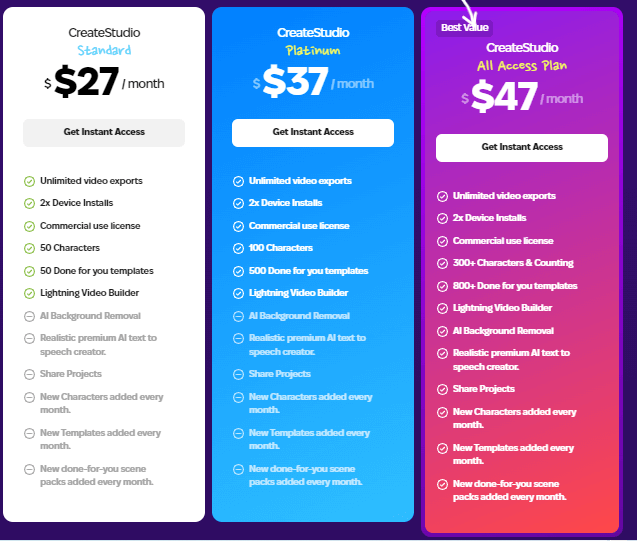
4. Discounted Annual Subscriptions:
Users looking for a longer-term commitment can opt for discounted annual subscriptions. This option often provides significant cost savings compared to the monthly plans, making it a budget-friendly choice for those planning to use Create Studio Pro consistently.
5. Education and Business Plans:
Create Studio Pro recognizes the diverse user base, including students and businesses. Special education plans and business plans may be available, providing additional options for affordability tailored to specific user groups.
6. Transparent Pricing Information:
Create Studio Pro maintains transparency in its pricing information. The website typically provides a clear breakdown of what each plan includes, ensuring users can make informed decisions based on their individual requirements.
Conclusion:
Create Studio Pro’s pricing plans are designed to accommodate a range of budgets and user needs. Whether you’re an individual animator, a student, or part of a business, the software’s pricing structure aims to provide accessibility without compromising on the quality of features and tools.
Updates and Customer Support
Tutorials and Learning Resources
Embarking on your animation journey with Create Studio Pro becomes even more accessible and enjoyable with its wealth of tutorials and learning resources. Let’s explore how these educational materials contribute to a smoother learning experience.
1. Guided Tutorials Within the Interface:
Create Studio Pro features guided tutorials directly within the interface. These step-by-step guides take users through essential tools and features, offering hands-on experience and practical insights. This seamless integration makes learning intuitive and convenient.
2. Online Video Tutorials:
Beyond in-app guidance, Create Studio Pro extends its support through an array of online video tutorials. These videos cover a spectrum of topics, from basic animations to advanced techniques. Visual learners can benefit from the dynamic nature of video tutorials for a more immersive learning experience.
3. Comprehensive Documentation:
Create Studio Pro provides comprehensive documentation, including user manuals and guides. This written material serves as a valuable reference, offering in-depth explanations of features, tools, and best practices. Users can access this documentation at their own pace.
4. Community Forums and Discussion Boards:
Engaging with a community of fellow animators and Create Studio Pro users can be enlightening. The software often has dedicated forums and discussion boards where users share tips, ask questions, and provide support. Being part of a community fosters collaboration and knowledge exchange.
5. Webinars and Live Q&A Sessions:
Create Studio Pro occasionally hosts webinars and live Q&A sessions. These real-time interactions allow users to connect with experts, ask questions, and gain insights directly. Webinars provide a dynamic platform for addressing specific queries and showcasing advanced techniques.
Conclusion:
Create Studio Pro’s commitment to user education is evident through its extensive tutorials and learning resources. Whether you prefer guided in-app tutorials, video content, written documentation, community engagement, or live sessions, the diverse range of resources ensures that users can find a learning style that suits them.
Pros and Cons
When considering animation software like Create Studio Pro, it’s essential to weigh the pros and cons to make an informed decision. Let’s explore the strengths and areas for improvement in using this software.
Pros:
1. User-Friendly Interface:
Create Studio Pro boasts a highly intuitive and user-friendly interface, making it accessible for animators of all skill levels. The drag-and-drop functionality simplifies the animation process, allowing for a smooth and enjoyable user experience.
2. Versatile Animation Tools:
The software provides a versatile set of animation tools, including keyframe animation, transition effects, and motion paths. This versatility empowers animators to create a wide range of animations, from simple motions to complex, multi-layered projects.
3. Integrated Video Editing:
Create Studio Pro seamlessly integrates video editing functionalities, allowing users to transition from animation to video production within the same platform. This integration streamlines the creative process and enhances overall efficiency.
4. Real-Time Rendering:
The real-time rendering feature provides immediate previews of animations, allowing animators to see changes in real-time. This feature accelerates the animation process and facilitates quick adjustments.
5. Affordable Pricing Options:
Create Studio Pro offers flexible pricing plans, including monthly and annual subscriptions, making it an affordable choice for animators on different budgets. The availability of a free trial period further allows users to explore the software before committing.
Cons:
1. Learning Curve for Advanced Features:
While the software is user-friendly, mastering some of the advanced features may require a learning curve for beginners. Users may need time to explore and become proficient in utilizing the full range of tools available.
2. Limited 3D Animation Capabilities:
Create Studio Pro primarily focuses on 2D animation. While it excels in this domain, users seeking extensive 3D animation capabilities may find the software’s offerings limited in comparison to specialized 3D animation software.
Conclusion:
Create Studio Pro’s pros, including its user-friendly interface, versatile animation tools, and integrated video editing, make it a compelling choice for animators. While there’s a learning curve for advanced features and limited 3D capabilities, the software’s strengths position it as a valuable tool for both beginners and experienced animators.